You type in several combinations of keywords that should bring up your school, and nada. Before you hit the panic button and start performing shady optimization tactics in an attempt to fool the Google gods, there are a few things that you should check. Here’s how to set your school up for success and ensure that your website will show up on Google.
It’s a common scenario. After months of planning, designing, writing, developing and more, you’ve finally launched your new school website and… it’s nowhere to be found on Google.
Set your school website up for success. Read our guide,
Your School Website is Live. What’s Next?
First things first — submit your website to Google Search Console
When you’re building a brand new website, your web developers will usually provide you with instructions about registering your website with Google Search Console and submitting your XML sitemap. Essentially, this process gives Google the heads up about your website, and an idea of the pages within it. To submit your site to Google Search Console, you will need to:
- Log in to Google Search Console using an email address that is associated with a Google account — e.g. the same email address you use to access your Google Analytics.
- Verify you own the website through one of the options available within Search Console.
- Click ‘submit a sitemap’ and paste the URL of the sitemap that your web developer provides to you. Hint: If you can’t find your sitemap, try looking up yourwebsite.com/sitemap.xml or yourwebsite.com/robots.txt and look to see if your sitemap URL is listed on the webpage that is displayed.
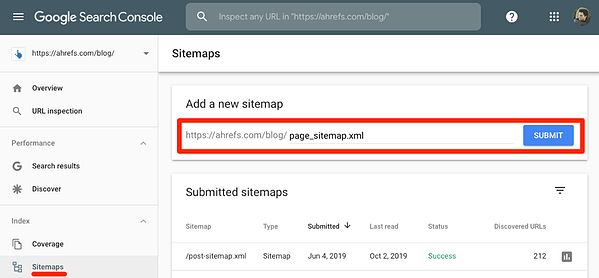
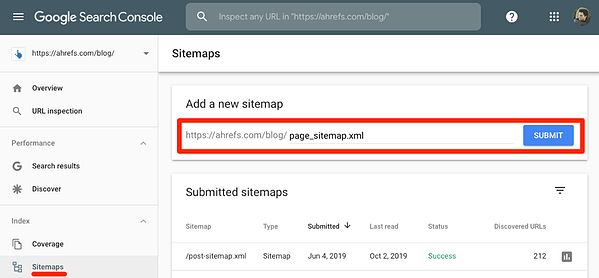
Source: ahrefs.com
Submitting a sitemap essentially provides Google with a roadmap to your website, prompting them to crawl through all your webpages. When it discovers a new page (provided it meets Google’s criteria for eligibility), it will list that particular page within its search results.
It’s important to note, that it takes time for your whole website to be discovered and crawled by Google. If you’ve launched your website an hour ago, and it’s still not showing up, that’s okay. Google flags that it may take up to a week to crawl and list all the pages on your website, however in our experience, it will be a lot faster.
My website’s been submitted, and it’s still not showing up!
If you’ve set everything up in Search Console correctly, submitted your sitemap and waited the full seven days, it’s time to go into diagnostic mode. First up, check whether Google has discovered any webpages on your site. You can do this by typing site:yourwebsite.com into Google. This will display a list of webpages that Google has discovered.
If Google displays a whole list of all of the webpages on your website, but they are not appearing for your target keywords, then you are likely experiencing search engine optimization (SEO) issues. There are a few things you can check to ensure all your bases are covered:
- Make sure you are not making any of these common SEO mistakes.
- Ensure your website is SEO-friendly by checking each page’s metadata and keyword-targeting.
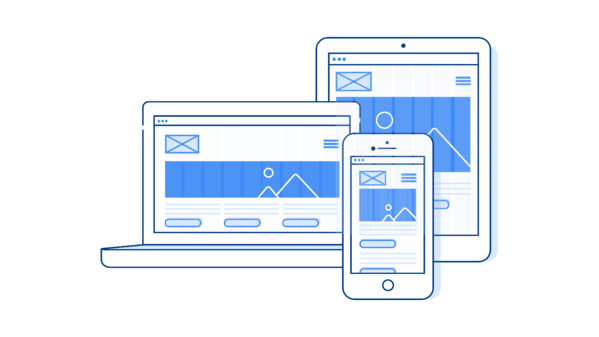
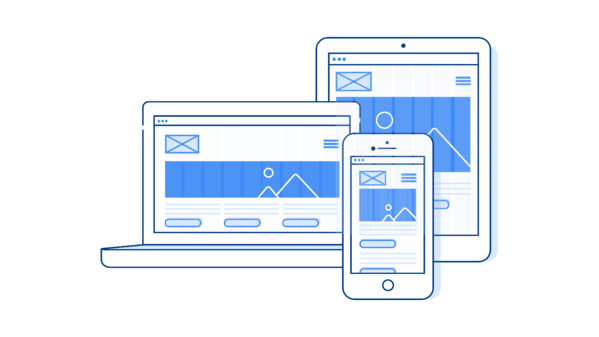
If all else fails, you can always hire a marketing agency that specializes in SEO. They can perform a full website audit and provide a list of recommendations that will help your site to improve its rankings.
If Google is not displaying a list of your site’s webpages, then likely something is blocking Google from discovering them. Here are a couple of reasons why this might be happening.
You have a ‘noindex’ metatag on your webpages
A ‘noindex’ tag is a piece of HTML code that essentially tells Google not to index the page in their Search Results. To see if it’s been installed on any webpages, perform a quick search on each page’s source code for a piece of HTML that looks like: . There are a few reasons why this tag might be on your webpages:
- If you are using WordPress as your website CMS, you may have accidentally clicked a box that places this code on your website.
- If your site was built by developers, they may have placed the code on during the build process and forgotten to remove it before publishing.
If you find this code on any pages of your website, remove it or place a request with your web developer to remove it.
You’ve blocked URLs in your robots.txt file
This one is a little trickier to check and deal with as robot.txt files can be complicated. Essentially, your website will likely have something called a robots.txt file installed, which tells search engines where to crawl (and where they can’t crawl). You can diagnose any issues by logging into Google Search Console and checking your ‘Coverage’ report. What you are looking for is any errors under “Submitted URL blocked by robots.txt”.
If you discover any errors, again, notify your web developer to ensure there are no Disallow rules for any of your web content.
Wrapping it up
The best strategy for getting your page ranking in Google is to ensure that your website is built to technical best practice. Digistorm’s expert team of web designers and developers can help you to build a website that is set up for success. Contact us to learn more about Digistorm Websites.
If you’re building a school website, here are some further resources to help you get started:
- Key design principles for your school website
- The importance of information architecture
- The difference between UX and UI and why it’s important
Click here to read this article o the Digistorm website
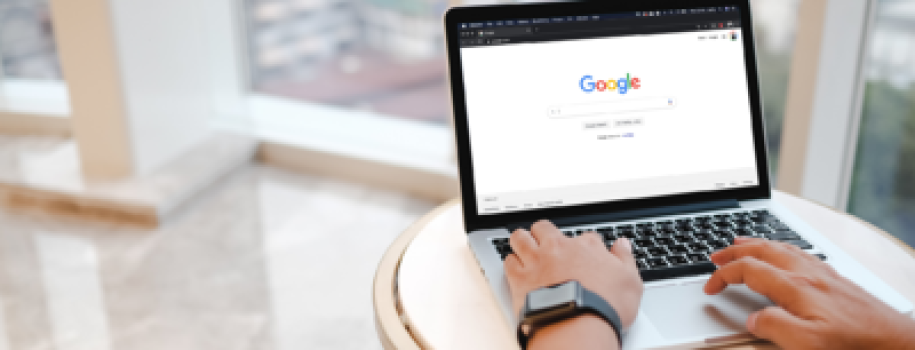
![[COURSE] Social Media Strategy Certification Course](https://www.schoolhouse.agency/wp-content/uploads/2021/08/COURSE-Social-Media-Strategy-Certification-Course-1024x483.jpeg)
![[SURVEY] Schools And Social Media](https://www.schoolhouse.agency/wp-content/uploads/2021/08/SURVEY-Schools-and-Social-Media.jpg)
![How Facebook Ads Have Evolved [+What This Means For Marketers]](https://www.schoolhouse.agency/wp-content/uploads/2021/08/How-Facebook-Ads-Have-Evolved-What-This-Means-for-Marketers.jpg)