Google Analytics is a great tool for measuring different aspects of your school website’s performance. The metrics you pull from Analytics can assist your school to understand and improve your website and your online marketing efforts.
Having an analytics tool that gathers and organizes data on your school’s behalf helps you to gauge the ROI of your marketing spends, without the need for guesswork or hiring expensive data analysts.
As we’ve talked about in our previous post, It’s also important to remember that understanding the performance of the website goes beyond just the number of people visiting. Understanding significant changes in various metrics can help schools to pick up particular pages or pieces of content that aren’t working or that work particularly well. In this post, we’ll provide a breakdown of the key metrics that your school should understand and monitor through Google Analytics.
1. Find out what devices your visitors use
In the ‘Mobile Overview’ report, you can find out exactly which devices your visitors are using to access your content. This report will help you to ensure that your website renders correctly across every device. Within the Audience report, click ‘Mobile’ where you can see an overview of device types for your selected time period, or click ‘Devices’ to see the actual mobile phone models that visitors used. A good thing to note is that not every user will allow access to this information so some data may not be present.
Pay particular attention to the bounce rate and the session duration for each device — these metrics can raise red flags that will let you know if your website may be more difficult to use on certain devices.
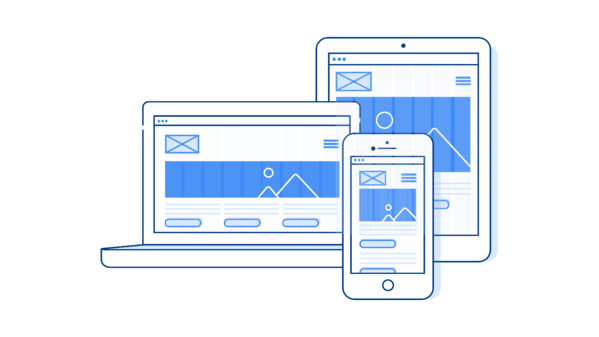
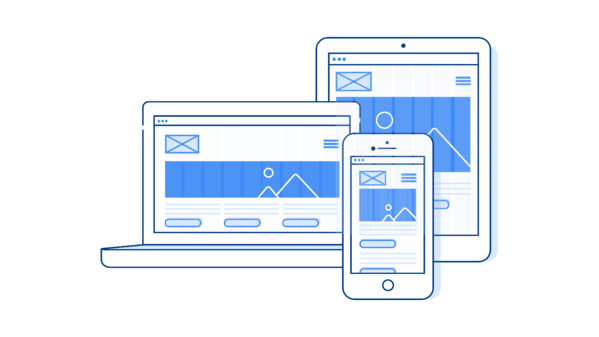
2. Find out where your web traffic is coming from
Every school marketer wants to know how many people are visiting their website and which marketing channels help new and existing families find their website. The Acquisition report provides you with this information. You will need to navigate to ‘Channels’, where you can see an overview of the sources that are sending traffic to your site:
- Direct — a visitor either arrives directly on your website (e.g. by typing in a URL into a search bar), or their original channel can’t be tracked
- Organic — a visitor finds your website through unpaid search in a search engine, such as Google
- Referral — a visitor follows a link to your website from another website or web app
- Email — a visitor follows a link to your website from an email provider
- Social — a visitor follows a link to your website from a social media account, such as Facebook
- Paid search — a visitor finds your website through a paid online advertisement, such as a Google Ad or a Facebook Ad.
These metrics can be particularly helpful when tracking the success of an online campaign, or to gain an understanding of channels that are sending the most traffic to your school website.
3. Find out how long visitors are spending on your website
The amount of time spent (or not spent) on a school’s website can be a strong indicator of whether or not users are finding the content that they were looking for. Here are some of the key metrics to look out for:
- Pages per session — this metric indicates how many pages a user visited once they landing on a website.
- Average session duration — this metric measures the amount of time that a user spends on a school’s website.
- Bounce rate — this metric indicates the number of users who reached your website and viewed only the page they landed on prior to leaving.
All three of these metrics can be found on the ‘Overview’ page of the Audience report. Combined and placed into context, you can use these metrics to monitor the performance of your site. Think about the objective of each page and the time you’d expect a customer to spend on that page in order to reach it.
4. Find out what content they are interacting with
In the Behavior report, under ‘Site Content’, schools can click on ‘All Pages’ to see statistics for each page on your website. By default, each page will be ranked in order of page views, however schools can change this to any other available metric. Schools should ensure that pages with high levels of traffic have clear calls to action so that they can capitalize on the volume of views, and they should investigate key pages with low levels of traffic and implement any possible improvements.
Understanding reporting for school websites overall is important, however understanding the performance of particular pages is also crucial as it can mean the difference between a bounce and a conversion.
5. Find out how your website is converting
When you’re setting up your Google Analytics account, it’s a good idea to set up conversion tracking. This is where you place a small piece of code on various pages of your website to track whether or not a user takes a conversion action. The word ‘conversion’ is often associated with a purchase, however in Google Analytics, a conversion can be any action that a user can take on your website that your school finds valuable, based on your site objectives. This could be completing a form, submitting an enrollment application, booking a tour, or even watching a video through to the end. Monitoring the rate of your website conversions can give you an idea of trends, seasonal spikes or dips and changes in website performance.
In summary
The amount of reports you can access through Google Analytics can be really overwhelming! However, simply keeping an eye on some key statistics and metrics can give you a good overview the performance of your website. If you’re looking to set up an automated dashboard using these metrics we’ve mention, consider using the Custom Reports tool to send your reports directly to different members of your team
For more information, tips and best practice about using data in your school strategy, check out these other resources:
- Using demographics data to boost your admissions strategy
- Why school marketers need to understand Google Analytics
- Using data to drive digital campaigns for schools
Click here to read this article on the digistorm website
![tools-Google-Analytics-for-Schools-Metrics-You-Need-To-Know [TOOLS] Google Analytics for Schools: Metrics You Need To Know](https://www.schoolhouse.agency/wp-content/uploads/elementor/thumbs/tools-Google-Analytics-for-Schools-Metrics-You-Need-To-Know-pdvawlzrgmkhoegt5tmmr0v860nlaqadtkipl5ljpc.jpg)
![[COURSE] LinkedIn Advertising for Enrollment Managers](https://www.schoolhouse.agency/wp-content/uploads/2021/08/COURSE-LinkedIn-Advertising-for-Enrollment-Managers-1024x683.jpg)
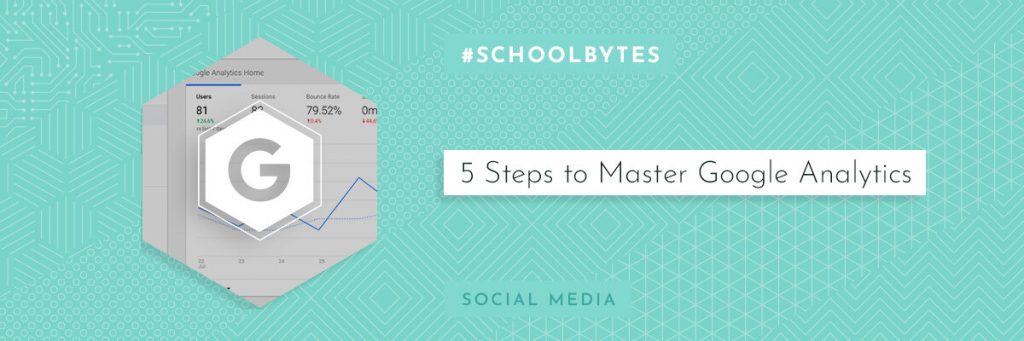
![[SURVEY] Schools And Social Media](https://www.schoolhouse.agency/wp-content/uploads/2021/08/SURVEY-Schools-and-Social-Media.jpg)